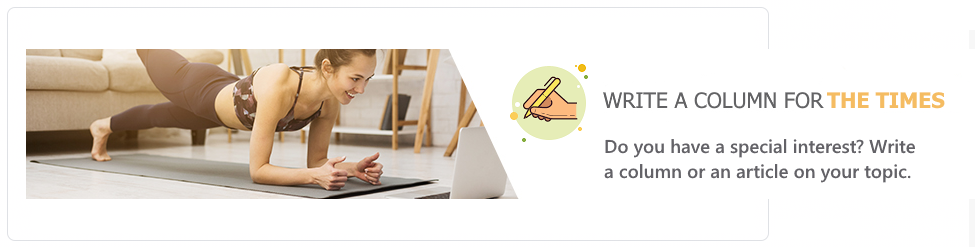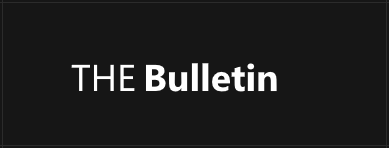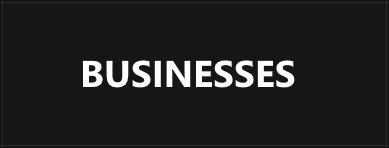The Role of Sentiment Analysis in AI-Driven Phone Interactions
- Written by News Agency

Image by freepik
As artificial intelligence revolutionizes customer communication, sentiment analysis is crucial in ensuring the quality and effectiveness of AI-driven telephone interactions. Instead of merely understanding the words spoken, sentiment analysis allows artificial intelligence to gauge the emotions associated with those words and respond accordingly. This impact of sentiment analysis on better telephone interactions and increased customer satisfaction is explored in this article.
Sentiment Analysis Behind AI Phone Calls
Sentiment analysis or emotion detection refers to the pervasive assessment of emotional elements in spoken or written word. Essentially, it's a way to sense feelings whether happy, irritated, enraged, confused, etc. For AI phone calls, sentiment analysis occurs through natural language processing and other advanced data formulas that sense the subtlest of changes in a client's voice, thereby allowing the AI to react accordingly and effectively and in turn exponentially boosting the potential for the entire conversation quality. Among the key benefits of using an API is the ability to integrate sentiment analysis seamlessly into existing communication platforms, ensuring consistent and scalable emotional intelligence across all interactions.
Improving Customer Experience Through Emotional Recognition
AI calling functionalities that include sentiment analysis can determine if a customer is frustrated, anxious, or infuriated. With the ability to detect emotions in real time, the AI can adjust its tone and word choice almost instantly to display concern and empathy. Such real-time response capabilities allow for an improved customer experience, as their feelings are addressed almost seamlessly, with each interaction feeling customized, customer-centric, and genuinely productive.
Enhancing Real-Time Conversation Fluidity
With sentiment analysis, an AI phone can adjust how it communicates based on customer input about how they feel instantaneously. If a customer expresses frustration midway through a call or if their tone changes the AI can adjust how it's responding to them based on that feeling. This makes conversations flow even better and empowers the software to take on more sophisticated or emotional conversations with greater ease and success.
Less Customer Frustration and Escalations
AI phone interactions technology with sentiment analysis inherently allow companies to detect and manage customer frustrations before they escalate. Ideally, if a customer is frustrated, for example, the sooner the phone system detects this, the better; it can calm the caller down and provide additional information to avoid further frustration or, if absolutely necessary, it can escalate the call to a human agent. By managing emotions at the lowest common denominator, frustration levels decrease significantly. Minor issues don't become major issues, and service for the long term improves.
More Sales Opportunities by Understanding Emotion
Sentiment analysis allows AI phone systems to better gauge how customers feel about a given transaction, which means when it's time for follow-up, sales opportunities are already primed with context. For example, if a customer is excited about something they purchased, sentiment-oriented AI now has that powerful emotion to either upsell ideas or acknowledge future conversations personalized due to previously detected sentiment. Taking sentiment into account during conversation furthers intentions and boosts conversion rates.
Better Customer Relationships Because of Empathy
Empathetic actions create loyalty. Should an AI system be able to detect sentiment via integrated sentiment analysis, it will be able to respond with empathy later based on what it learned during the call experience. Customers need to know they're being heard; for example, if they're angry but that sentiment is overlooked and subsequent actions are unaffected by what was learned or good news isn't acknowledged, they'll quickly realize they're just a number. Utilizing sentiment analysis in AI experiences helps drive emotional connections between customers and companies over time, fostering trust and relationships.
Sentiment Data for Business Intelligence
Sending out sentiment analysis does not only improve engagement on a one-to-one basis; it provides companies with a wealth of sentiment and experience data aggregated over time. Because sentiment analysis boasts an increased response rate, for example, AI trained to interpret emotional sentiment from various sources over time can gradually learn shifts in behavior that indicate positive or negative emotional sentiment. This can provide organizations with business intelligence surrounding how satisfied customers are, general pain points, and achievements within customer service. With this data in hand, teams can address larger concerns surrounding customer service preemptively and consistently adjust customer experience plans to better accommodate needs.
Ethics and Transparency Surrounding Sentiment Assessment
When artificial intelligence learns how to train itself for sentiment assessment, ethics come into play. Organizations that practice sentiment assessment should be transparent from where they gather this information to how it's being used to what emotional detection can and cannot do. When companies are honest about what sentiment assessment entails, it helps facilitate trust with customers who want to ensure that their emotional reactions are respected or taken into consideration, leading to real-time changes when feasible without breaching confidentiality.
Artificial Intelligence Training and Development Opportunities
Sentiment assessment is vital for the training and development of conversational artificial intelligence. Artificial intelligence is constantly assessing emotional sentiment through conversations, understanding over time which types of questions received what kinds of responses, positive or negative in reply. Thus, the more data it has to be trained on, the better it becomes at analyzing emotional sentiment based on context. The better the conversational AI can become, trained from this data, the more organic the conversations will be in the future.
Reducing Operational Costs through Sentiment-Sensitive Automation
Sentiment-sensitive automation in AI telephony reduces operational costs. It lessens escalations, increases first-call resolution, and better positions agent resources. When systems respond to feelings before they reach a boiling point, it lessens the strain on human customer support teams with the awareness that an avoidable, high-stress situation can instead be handled by them on subsequent calls, allowing them to devote their time to more complicated issues. Sentiment-sensitive automation enables companies to maintain proper customer service without the additional operational cost that would reduce service quality and operational efficiency.
Competitive Advantage through Sentiment-Sensitive AI
Companies that harness sentiment-sensitive telephony AI gain a competitive advantage over those that do not. Companies that provide sentiment-sensitive, empathetic, and custom-tailored conversations stand apart from the competition that merely offers rudimentary telephony automation. In a world where people's faces and voices do not often connect, customers seek such experiences as extraordinary experience creators; sentiment-sensitive AI gives them the advantage for customer loyalty, trustworthy reputations, and sustainable operations.
Effective Crisis Management
Sentiment analysis in AI telephony helps with effective crisis management. When emotions run high, it lets organizations know that a customer may be in distress or danger; when something is off scared, frustrated, confused, telephonically empowered interaction can either more easily escalate the situation to a live agent or provide motivated guidance and solutions. Effective crisis management through sentiment analysis fosters fewer adverse outcomes for customers and the organization while protecting operational integrity even in complicated circumstances.
Personalized Follow-Up Messages
Sentiment analysis AI phone systems give businesses the emotional information they require to send personalized follow-up messages. When a sales or customer service rep understands how a customer felt about a past interaction, it's simple to customize an email or return phone call to directly address the customer's previous feelings, requirements, or even desires. This level of engagement helps them feel like the business cares and it does, meaning that subsequent conversations are that much more effective because follow-up actions are better tailored.
Improved Internal Training and Employee Efficiency
With the information gleaned from sentiment data during AI phone conversations, businesses can utilize these effective tools for internal training and efficiency, as well. For example, sentiments derived from conversations can determine which types of conversational strategies are best at diffusing customer emotions, which can be used in internal training for human representatives. Emotional results from positive, negative, and neutral AI conversations can help reinforce employee communication strategies that incorporate such learned behaviors successfully, resulting in better interactions and improved customer service quality.
Integrating Sentiment Analysis Across Multiple Channels
The potential for sentiment analysis to go beyond just standard customer interactions through a dedicated telephone line into other avenues of communication like email, chatbots, social media interactions, and/or messaging and responses and alerts to assess emotional appreciation in various forms gives businesses a better, more complete view of how people feel. Instead of just providing a recommendation on the chat feature or getting mad about a social media post, the ability to assess how customers feel at different touchpoints provides a comprehensive view of one person's experiences with the business, its products, and its services.
Should sentiment analysis and indicators provide context between various channels, for example, an organization has this information in real-time in the CRM and knows that it must change its course of action. When feedback comes in from all different types of channels and sentiment can be assessed from all angles externally and/or internally, it better positions the organization to make a change. Thus, if someone is upset about one policy and lets it be known via email but also shares dissatisfaction in live chat, sentiment analysis should capture both viewpoints and alert the customer service team that this customer needs special attention.
Furthermore, the ability to acquire sentiment analysis information across multiple channels results in strategic benefits outside of just the interpersonal connection with the customer. A sentiment analysis amalgamated across multiple channels can assist organizations with subsequent developments of products or services. This means if there is an emotional pattern recognized after a launch that translates through sentiment analysis due to ongoing quality issues, this information across multiple platforms can help organizations get a sense of feelings about their offerings and improve their processes moving forward.
Ultimately, the possibility for sentiment analysis to extend beyond just one platform to multiple channels of communication that assess emotional engagement will provide avenues for continuous improvement of customer offerings and satisfaction. Organizations will possess the emotional intelligence to not just thrive but survive in a marketplace that asks for so much more from customers and expects even more from brands that desire to maintain loyalty. The greatest competitive edge will go to those companies willing to regularly approach their customers and make adjustments with integrity.
Conclusion: Sentiment Analysis as a Game-Changer in AI Phone Interactions
Sentiment analysis will drastically change AI phone interactions as it affords these systems deep, nuanced emotional awareness that creates more empathic, accurate, and flexible conversations. For example, in the past, automated conversations on the phone would lack the emotional awareness needed to adequately navigate complex or sensitive situations. Still, with the evolution of sentiment analysis, AI systems can better assess tone, inflection, irritation, excitement, as well as respond in turn with deeper empathetic and contextual awareness.
AI systems that know when a customer is happy, confused, frustrated, or upset make for a higher quality experience per engagement. If an AI can understand that someone is speaking with an edge in their voice, it can instantly adapt its own tone to ease immediate tension and longer-term frustration. Or if it understands there is excitement and joy in a personal achievement or product experience, it can reflect that sentiment back with excitement of its own to deepen engagement. The ability to immediately empathize keeps customers happier as two major pain points in automated phone interactions are misunderstanding and insensitivity.
Furthermore, the use of sentiment analysis deepens the relationship between the customer and the brand as it shows the brand cares. When customers realize their emotions have been correctly assessed and acknowledged, they will trust a brand more and forge a powerful connection to what before was just an automated experience. Emotional response leads to heightened loyalty as brands that go above and beyond will be seen as memorable brands worthy of long-term relationships.
Any company leveraging such advancements will take market share away from those competitors who fail to create the emotionally aware disposition that sentiment analysis trends provide as they continually enhance their AI phone interactions. Not only will conversational sentiment analysis champion results more than average over time, but also the data collected through such sentiment awareness will offer analytics for future research regarding overall customer emotional sentiment about the brand so strategies can be shifted in the future and sometimes preemptively before issues arise.
With sentiment analysis added to the social experience of AI phones, companies will dominate all measures of customer satisfaction from immediate and long-term expansions of customer loyalty to efficient operations and effective sustainable growth.